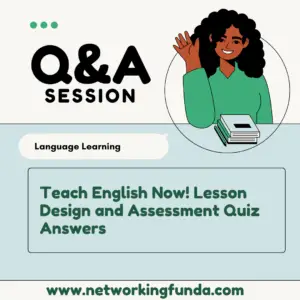Get All Weeks Online teaching: Using Zoom to connect with learners Quiz Answers
Table of Contents
Online teaching: Using Zoom to Connect with Learners Week 01 Quiz Answers
Recall quiz
Q1. What is the difference between the Basic and Pro plans in Zoom?
- The Basic Plan has most of the features of the Pro plan but you can have longer sessions and additional tools and support.
- The Pro plan is the same as the Basic plan except that after the first 40 minutes, you are charged for each additional hour of use.
- The Basic plan does not allow teachers to share their screen and record sessions.
- The Pro plan includes subscriptions for free Apps like Miro, Padlet, and Keynote
Q2. You can use dual monitors in Zoom, not only one monitor at a time is allowed.
- True
- False
Q3. Zoom supports the following feature for recordings.
- Zoom editor to edit recordings in the cloud.
- Background music library for the recordings
- Add timestamp to the recording
- Zoom jingles library for recordings
Q4. The instructor explains what you can find in the Zoom Training and Support resources and he explains that that you can find webinars that are run by whom generally.
- Zoom product specialists
- The Zoom marketing team
- Universities specializing in Online Learning
- Are not run by actual people but are self-paced asynchronous modules
Q5. The instructor, when explaining what you need to learn about Zoom settings, points out what?
- That are two different settings you need to learn about. These settings can be found on your computer in the stand-alone application and on your mobile phone.
- There are two different settings you need to learn about. These settings can be found on your computer in the stand-alone application and in the Zoom account via the browser.
- There are two different settings you need to learn about. These settings can be found in the Zoom account via the browser and in the cloud storage space.
- There is no stand-alone application for computers, tablets, etc. The only settings you need to learn about are those in the Zoom account via the browser.
Graded quiz
Q1. What types of plans are available in Zoom?
- Basic, Pro, Business, and Enterprise.
- Free, Creative, Business, and Education.
- Meetings, Webinars, Events, Rooms.
- Free, Pro, Business, Education.
Q2. What is one reason why you should not use a video virtual background, as explained by the instructor?
- If you already have slow internet a background can make the Zoom session even more problematic.
- You could be infringing copyrights by using videos in Zoom.
- It can be a distraction during a lesson to have a video in the background.
- It can take several minutes for the video to start and this can impact your lesson.
Q3. What is one of the features that is missing in the Basic plan?
- Recording.
- Screen Sharing.
- Polls.
- Whiteboard.
Q4. What are some of the resources that are available in the Zoom Help Center?
Select all that are applicable.
- Video tutorial.
- Live training.
- A chatbot to ask questions.
- Telephone number to ring in case of Zoom issues.
Q5. The instructor makes an important point in explaining settings for beginners. What does he refer to as ‘a security blanket down the bottom‘ that he recommends you should always tick in settings?
- Enter full screen when starting or joining a meeting.
- Always show meeting controls.
- Show my meeting duration.
- Stop my video and audio when my display is off or screen savers begin.
Q6. When discussing the video preference settings, the instructor talks about some settings that are important for him and could be useful to enable him as an educator.
Select all that apply.
- Mirror video.
- Touch up my appearance.
- Always show video preview dialogue when joining a video meeting.
- Stop the video when joining the meeting.
Q7. The instructor explains that the press and hold “space key” shortcut is useful to:
- Temporarily unmute the microphone.
- Temporarily stop the camera.
- Start automatic captioning while you speak.
- Pause the meeting recording.
Q8. What are some important considerations if you are using a green screen?
- Pay attention that there is consistent lighting and a light in front of you.
- Your green screen is either a very dark green or a very light green so the type of green is important.
- If you have a lot of books and clutter you should not use a green screen.
- Setting up a green screen can be very costly and time-consuming.
Q9. The instructor points out that there are some Zoom features that may not be obvious for use in an educational context but can be used to have fun in a lesson. These can be found in video filters.
- True
- False
Q10. You are a Unit Convenor and are about to deliver an online Zoom lecture and you’d like to update your Zoom profile picture. According to the instructor, what’s the best way to do this?
- To change the photo you need to go to your ‘My Account’ settings in your browser and go to ‘Profile’.
- Via a Zoom meeting.
- Via the Zoom App on your smartphone.
- Via the Zoom App on your laptop.
Online teaching: Using Zoom to Connect with Learners Week 02 Quiz Answers
Recall quiz
Q1. What is one of the things that Zoom can do automatically when setting up a meeting?
- Automatically sends an email to all the participants you have included in the meeting settings
- Automatically adds PowerPoint presentations that you have uploaded in the Zoom meeting settings, to your meeting
- Automatically creates a link and a password for your meeting in the meeting settings
- Automatically blocks a selected list of people that you have specified from attending the meeting in the meeting settings
Q2. If you choose “only authenticated users can join” in the meeting settings, you need a Zoom account to join the meeting.
- True
- False
Q3. What is the benefit or adding a co-host to your Zoom meeting?
- The co-host can edit the meeting and add polls for you and save you time
- The co-host can start the live streaming of the session in Facebook
- The co-host can create another meeting using your account
- Can take over If you are running a long session and need to take a break and then come back
Q4. In the video about Zoom security, the instructor explains a feature in the meeting to use if a student is acting inappropriately. What is that feature?
- Suspend Participant Activities
- Disable student account
- Report student to Zoom
- Disable video setting
Q5. You just started your Zoom meeting, and your students tell you they cannot hear you. What is one of the first things you should check to troubleshoot?
- That your microphone is plugged in.
- That the internet connection is good
- That you are not muted
- That their computer has the speaker turned on
Graded quiz
Q1. Why does the instructor recommend that you record your Zoom lessons?
- Recording sessions can help you as an educator as you can just save the lesson and use the recording over and over again, instead of delivering a new lesson.
- Recording can be used for you to review what the students were doing in your class to see if they paid attention.
- Recording lessons can allow students who missed the lessons an opportunity to catch up.
- Recording can be used to provide evidence of your teaching to your supervisor.
Q2. The instructor discussed some features in settings such as allowing, or not allowing students to chat to each other. He stresses that when making decisions about what settings to use, you also need to set clear expectations and guidelines with your learners.
- True.
- False.
Q3. The instructor demonstrates how you can send messages to students in the waiting room while waiting to join your session. What example does he provide for using this feature?
- To advise students in a waiting room that they are late and cannot attend the session.
- To let students in the waiting room to know you are running late.
- To instruct students to make sure they do the poll before coming into the lesson.
- To ensure students know they need to have their microphone and camera on before the session.
Q4. The instructor talks about using the “reactions” for what types of things?
Select all that apply.
- So that students can tell you to slow down if needed.
- To enable students to vote on the best part of the lesson.
- So that students can put their hands up to signal they need help.
- To enable students to communicate with you during the lesson.
Q5. The instructor gives you some tips on how to test Zoom features and how to prepare to manage a real live class. What are some of the tips he shares? Select all that apply.
- Ask friends to do a Zoom session with you.
- Use an iPad and log in as a guest.
- Use a laptop or other device and log in as a guest.
- Ask someone to record a Zoom session and show you how it works.
Q6. Why does the instructor say that sometimes is a good idea to ‘just take a break’?
- Because everybody is learning how to use this web-conferencing tool.
- Because when the internet is slow, taking a break can improve access.
- Because taking a break can help you prepare for the next part of the lesson.
- Because taking a break helps your computer cool down.
Q7. What are the different roles that exist in a Zoom meeting? Select all that apply.
- Host.
- Co-host.
- Participant.
- Party captain.
Q8. Aisha is in a Zoom meeting. Aisha isn’t sure whether she is the host of the Zoom meeting she is in. According to the instructor, what’s the easiest way to quickly find out this information?
- Click on the participant’s tab.
- End the meeting and access the Zoom.us website.
- Try to mute another participant.
- Try to unmute the microphone.
Q9. Toby is about to schedule a Zoom meeting for one of his upcoming tutorials. According to the instructor, what is the best way to secure his meeting? Select all that apply.
- Enabling a waiting room.
- Requiring a Zoom password.
- Not sharing the Zoom meeting link until five minutes prior to class.
- Keeping all learners’ microphones on mute throughout the class.
Q10. Virginia, the Zoom host, is delivering an online lecture to a large audience of over 80 people. She is a little unsure if people can hear her well. According to the instructor, what is a quick and easy way for students to let her know everything is okay? Select all that apply.
- Ask her students to give her a thumbs up via reactions.
- Communicate with her students to send a message via private chat.
- Ask her students to email her.
- Ask her students to answer via the poll function.
Online teaching: Using Zoom to Connect with Learners Week 03 Quiz Answers
Recall quiz
Q1. What it is one setting you can choose before starting your breakout room?
- Automatically move all participants in the breakout rooms
- Enable waiting room for breakout rooms
- Enable play chime when the teacher visits a breakout room
- Enable enter “incognito” when the teacher visits a breakout room
Q2. The instructor explains some features of the breakout room settings. What is one thing he explains?
- You cannot decide how to assign students, Zoom will do this automatically
- Once students are in a breakout room, they cannot come back to the main room
- Once students are in a breakout room, you have no way of communicating with them
- You can set breakout rooms manually, automatically or even get the students to assign themselves
Q3. What is one setting you can choose before starting your breakout room to manage time during breakout room activities?
- Notify me when the time is up
- Enable clock display once breakout rooms start
- Enable the countdown feature once breakout rooms start
- There is actually nothing in Zoom that can help you manage time during breakout room sessions you need to keep time by yourself.
Q4. What does the instructor explain is one of the benefits of the annotation tools in screen sharing?
- It is a great way for students and teachers to engage with each other on the shared content
- To save time in marking assessments during a live classroom
- The annotation tool can be very useful to take the class roll by students ticking off their names on a displayed list.
- The annotation tool can be downloaded and used in other apps after the live class is finished
Q5. The chat tool does not allow students to communicate directly with one another. Every chat message is visible to everybody in the class.
- True
- False
Graded quiz
Q1. The instructor explains what you can do once students are in their breakout rooms.
What are the things he mentions you can you do?
Select all that apply.
- You can move from room to room to check on the students.
- You can move students from one room to another room.
- You can engage with the students by sharing a whiteboard or a screen.
- You can exit the meeting and have a rest while the students work in the breakout rooms.
Q2. What does the instructor suggest that you do if you cannot see the polling feature in a Zoom meeting?
- Go to the meeting basics settings and switch it on.
- Go to the video settings and tick the polls feature in advanced settings.
- Go to your account profile and enable polls.
- Go to meetings template and enable polls.
Q3. Where does the instructor show you to go to create a Zoom poll?
- To create a poll you need to go to ‘Meeting Advanced Settings‘
- To create a poll you need to go to the meeting you have created the poll function is a the bottom of the page
- To create a poll you need to go you need to go the video settings you need to go there to go to create your polls.
- To create a poll you need to go you need to go the participant list you need to go there to go to create your polls
Q4. What type of polls did you see the instructor create in Zoom?
- Multiple choice and single choice.
- Drag and drop.
- Image-based questions.
- Text input questions.
Q5. Zoom fatigue is something we need to consider when planning online lessons.
In the podcast this week there are some great suggestions for dealing with Zoom fatigue. What are some of the issues that can cause Zoom fatigue?
Select all that apply.
- Large face dynamic.
- Lack of movement, people feel trapped in the view of the camera.
- Video conferences are more taxing for the brain than audio-only communication.
- Non-verbal communication is limited.
Q6. Billy, a student in a Zoom tutorial, has been asked to add a response to the Zoom whiteboard. His teacher, Hans, has asked him to ‘annotate’ and write down his favorite section of the Income Tax Assessment Act. Billy doesn’t know how to annotate on the Zoom whiteboard.
What are some instructions Hans could pass on to Billy to help him annotate on the Zoom whiteboard?
- Click View Options, then Annotate.
- Click Annotate on the functions bar.
- Only the host can annotate.
Q7.Jenny, the Zoom meeting host, would really like to share a video with her class. As she starts her video the students complain that they cannot hear the video. According to the instructor, how could Jenny improve her student’s experience of viewing the video
- By clicking on the share computer sound option.
- By turning the volume of her speakers up.
- By turning the volume on her microphone up.
Q8. It’s possible for the host to disable chat. True or False?
- True
- False
Q9. Rosie is about to deliver an online Zoom tutorial. One of her colleagues mentioned that they have started using ‘breakout rooms’ in their Zoom tutorials. When Rosie opens up a Zoom meeting she can’t see the breakout room option. According to the instructor, what’s the easiest way to activate and turn on these functions?
- Via a web browser using the zoom.us website.
- Via a Zoom meeting.
- Via the Zoom App on a smartphone.
- Via the Zoom App on a laptop.
Q10. Thinking about Zoom in teaching, threshold for cognitive overload is reached far more _________ during an online tutorial when compared to face-to-face learning.
- Quickly
- Slowly
Online teaching: Using Zoom to Connect with Learners Week 04 Quiz Answers
Recall quiz
Q1. Using reaction tools can slow down a Zoom session.
- True
- False
Q2. What is the icebreaking topic used in the example the instructor gives in his video to show how to use polls?
- The song you like the best
- What is your favorite food?
- What pets do you have
- What car you drive
Q3. After explaining the use of the icebreaking questions to engage students using polls what other tool does the instructor bring in to increase engagement with the class?
- Students are asked to use the “hand up” reaction tool.
- Students are asked to draw on the whiteboard
- Students are asked to respond using the chat box
- Students are asked to send an email with the answer
Q4. The instructor shares his view about the breakout rooms in the final video for this week and he states they are unique because of what reason?
- It is an autonomous space for the students
- Is a space where settings can only by controlled by students
- It is automatically set up and requires little preparation
- The students decide if they want to share the space with the teacher or not
Q5. At the end of the lesson, the instructor shows a great tip for finding out how the breakout room activity went. What does he use for this?
- Padlet wall
- Breakout room poll
- Thumbs up reaction
- Chat discussion
Graded quiz
Q1. As the Zoom host of a class of 10 students, you would like your students to complete a group activity. For this group activity, students need to be put in specific groups that correspond to their group assignment. What is the best way to ensure that students are in the group that corresponds to their group assignment?
- Allow students to self-assign to the correct group.
- You use the pre-assigning option.
- You can manually assign them to a specific group.
- Automatic assign.
Q2. What are some examples of Zoom tools and functions that you can use to create learner engagement?
Select all that apply.
- Using the whiteboard.
- Use the annotation tool.
- Use emojis.
- Use reactions.
Q3. What are some of the things you can do using the chat function?
Select all that apply.
- Ask students to answer a question.
- Share a file they can use for an activity.
- Check to see if a student is having a problem or technical issue.
- Mute their microphone if are too noisy.
Q4. In the podcasts this week, the interviewee describes why online co-teaching works well. What is the example that it is used?
- Race car team example – being in a team helps the entire team succeed.
- Sporting team example – in a sporting team there is always the star athlete that helps the team win.
- The Master Chef example in a famous restaurant – the head Chef is there to direct everybody else and ensure quality.
- The rowing team example – everybody is in the same boat and goes in the same direction.
Q5. What does an immersive view in Zoom do?
- It provides audio descriptions for Zoom meetings for visually impaired students.
- It is a new Virtual Reality mode for Zoom.
- It blocks all other distractions like emails and alerts so you can immerse yourself in the lesson.
- It a fun and engaging way to display people in a Zoom room.
Q6. Students are not allowed to share their screen and use the Zoom whiteboard in a breakout room, only the teacher (or host) can do this.
- True
- False
Q7. Hiroshi, the Zoom host, would like to put his students into breakout rooms to complete a group activity. Hiroshi would like his students, as a group, to read the case study ‘The top 5 tax minimization strategies of the 21st century’. For some reason, Hiroshi cannot see the breakout room function on his screen. Why might this be occurring?
- Hiroshi has not turned the breakout room setting on.
- Only co-hosts can create breakout rooms.
- Only participants can create breakout rooms.
Q8. Rohit, the Zoom host, would like his students to complete a group icebreaker activity. Rohit has 20 students in his class and for this activity, he needs to place them into a group of 5. It does not matter what group his students are in. What is the easiest way for Rohit to allocate his students to breakout rooms?
- Automatic allocation.
- Manual allocation.
- Breakout room pre-assign.
Q9. Adan, the Zoom host, is preparing to deliver a large online tutorial with 120 participants. His students need to be put into specific groups of 3 in order to complete the group activity. According to the instructor what’s the most efficient way for Adam to complete his preparation?
- Manual.
- Automatic.
- Pre-assign.
Q10. Janet, the Zoom host, would like her students to be able to see her shared screen in multiple breakout rooms. Is this possible?
- Yes
- No
Online teaching: Using Zoom to Connect with Learners Week 05 Quiz Answers
Recall quiz
Q1. What is a Mentimeter?
- A meeting set-up app you can add to your Zoom account
- A music notation app you can use in your Zoom session.
- A timer app you can use to monitor breakout rooms
- A third-party collaboration app you can use in your Zoom session
Q2. What is Kahoot?
- It is a cloud-based free video editing tool to edit recordings done in Zoom
- It is a cloud-based grade book app to grade activities and quizzes you deploy in Zoom
- It is a third-party game-based learning tool to create, share, and use ready-made activities
- Is a cloud-based podcasting tool you can use to create audio-only Zoom sessions
Q3. Jamboard is exactly the same as the whiteboard in Zoom.
- True
- False
Q4. The instructor shares his view about Zoom saying that it is really like his “hub” because?
- He can spend hours in Zoom without getting tired of teaching and showing his students cool tools.
- Zoom is the place where he can facilitate and engage not only with his students but with different content like YouTube, etc., and also with his tools.
- He feels at home teaching with Zoom as just like at his place he can find everything quickly when needed.
- He can use it as a “hub” to research, organize, and save resources and tools that he can then use to plan his lessons.
Q5. The instructor concludes in this last video for this week by talking about how he felt when he was told he had to teach his class virtually. What did he explain were his thoughts?
- He was upset, as he did not want to teach his class online but he had no choice
- He was really daunted when he heard that he had to go virtual and create a virtual classroom.
- He was happy as he always wanted to teach his class virtually but never had the opportunity
- He was relieved as the virtual class was going to be shared with a more experienced teacher so he did not have to worry.
Graded quiz
Q1. In the video this week, Andy is delivering a music lesson on Zoom for his students. According to Andy what Zoom functions work well in his class?
Select all that apply.
- Polls at the start of the lesson.
- Sharing his Keynote or PowerPoint to guide students through what they are learning.
- Getting students to annotate the shared Keynote or PowerPoint presentation.
- Getting students to read the emails he sends at the beginning of the lesson.
Q2. What are some of the external third-party or other application applications that you can integrate into your Zoom lesson?
Select all that apply.
- Kahoot
- Padlet
- Miro
- Mentimeter
Q3. As an educator what do you need to keep in mind before you start using third-party apps in your Zoom sessions?
- Both you and your students will have to pay for access to apps, so make sure you have a budget before you sign up.
- There is a lot of data sharing and privacy information you need to be aware so make sure you read the terms and conditions before signing up to any third-party app.
- You need to ensure that both you and your students have the appropriate software to use these apps.
- Some students might refuse to use third-party apps so you need to be prepared for this.
Q4. What does the instructor say about using Google apps in Zoom?
- It is not a good idea to use Google apps in Zoom as the system can slow down.
- Google has a lot of collaborative sharing activities you can use in your Zoom session.
- You need a special license to use Google apps in Zoom.
Q5. The instructor gives a great example of having “play time” in an online Zoom class. What does he demonstrate that you can do?
- Get students to play a board game on Zoom.
- Get a student to sing a song while the rest of the students put reactions and comments about the song in Zoom.
- He plays a musical instrument and gives a lesson on the technique to use.
- He allows students play time at the end of a Zoom lesson as students get very tired.
Q6. The instructor talks about an activity he asks students to do when a breakout room session is finished. This activity helps to address cognitive overload. What is the activity he uses
- He gives students a break before continuing after the breakout room.
- He brings the students back and get them to write on a board what they discussed.
- He finishes the lesson there as he can see that all his students are tired.
- He gives them some homework to go and do and come back to the live session 15 minutes later.
Q7. Hiroshi, the Zoom host, is running a large online lecture with 90 students. Now that you know how Zoom works, what Zoom functions could work well in his class?
- Sharing a slide deck.
- Allow unmute.
- Breakout rooms.
- Polls.
- Reactions.
- Annotate.
- Chat.
Q8. Simon, the Zoom host, is halfway through facilitating an online Zoom tutorial. He is teaching only on his laptop and keeps getting disoriented as he can’t find his lesson plan on his computer. He is sharing his screen but every time he wants to check his notes he has to stop sharing to find them.
What’s a useful and easy set-up that Simon could do next class to simplify things and to make sure he can locate his lesson plan?
- Use a second screen.
- Memorize his lesson plan.
- Avoid using a lesson plan.
- Print out a lesson plan.
Q9. Jemima, the Zoom host, is delivering an online lecture. She is running late and looks as though she is going to run overtime. Jemima never goes over time when she’s teaching face-to-face so this is a bit of a surprise. What might explain what happened?
- Using some of the Zoom functions can take longer than expected.
- Jemima is a bad teacher.
- Jemima’s internet speed is slow.
Q10. Ankit, the Zoom host, has just finished delivering a Zoom tutorial. During his face-to-face classes, one of his favorite parts of teaching is the more informal conversations he has with his students before and after class. When he is teaching on Zoom he can feel a long way away from his students. What are some techniques Ankit could use to follow up with his students and make sure they are progressing well in the course?
- Use Zoom to organize student check-ins.
- Use discussion forums in a learning management system to follow up with students.
- There’s nothing else Ankit can do. Teaching online is lonely.
- Use other interactive online tools.
Get All Course Quiz Answers of Online Learning Design for Educators’ Specialization
Online education: The foundations of online teaching Quiz Answers
Create video, audio and infographics for online learning Quiz Answers
Online teaching: Using Zoom to connect with learners Quiz Answers